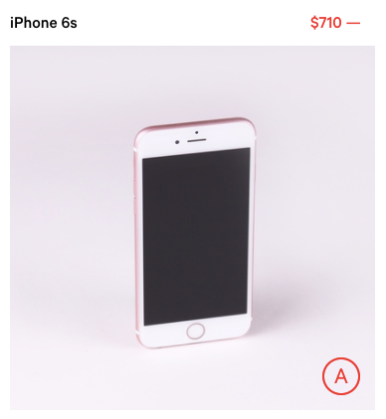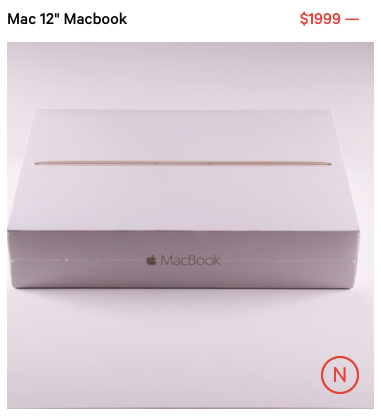Safely Restore Your iPhone Quick and Easy

Problem with your iPhone? Nothing seems to help? When we’ve exhausted all our other options, it’s time to bite the bullet and perform a factory reset. This will restore your iPhone back to factory settings when it was brand new, before it had any problems. The downside is that it will also erase everything you have stored on your iPhone, but if you do it right you’ll be able to get it all back in a snap. Just follow our simple guide on how to factory reset your phone the right way.
- Step 1: Connect to iTunes
You’ll need a computer to do this. First open up iTunes and connect your iPhone to your computer. Follow any onscreen steps and select your iPhone on iTunes. You may be asked for your passcode. If you’ve forgotten your passcode, try a computer you’ve already connected to before. You can still go ahead without a passcode by force restarting your iPhone, but you won’t be able to create a backup.
- Step 2: Backup Everything!
This step is optional, but definitely important if you value the contacts, photos and other files stored on your phone. On iTunes under Backups, select This Computer and click ‘Back Up Now’.
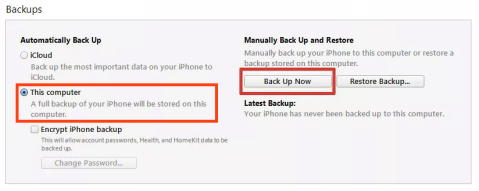
- Step 3: Restore your iPhone
In the Summary panel on iTunes, find your iPhone and click Restore iPhone. Click Restore once again to begin the process. Your iPhone will be restored to factory settings and hopefully good as new!
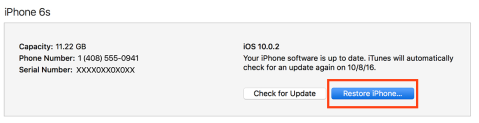
- Step 4: Set-Up your iPhone
If you created a backup, find your iPhone in iTunes and click Restore Backup. Select the most recent backup and click Restore. If you’re starting from scratch instead, disconnect your iPhone from your computer. Turn it on and follow the onscreen instructions.
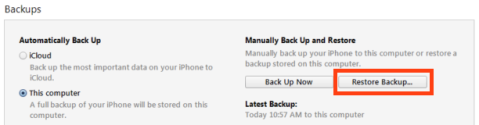
A factory reset can help solve a number of common problems that iPhone users encounter, from a glitchy/unresponsive touchscreen, to camera issues. It’s a last resort, but often a factory reset will fix the issue with your iPhone if nothing else seems to be working. A factory reset is also a good idea if you’re planning on selling your iPhone or passing it on to someone else.
If you’re still encountering problems with your iPhone, why not let us take a look at it? Just give us a call, e-mail us or visit us at our store!
Duct Tape Workshop
hello@ducttape.co.nz
(09) 361 1234
Shop 2. Ponsonby Central
136-138 Ponsonby Road, Ponsonby
Auckland 1011
Map